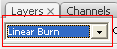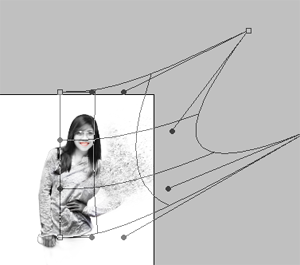An Atheist Professor of Philosophy was speaking to ...his Class on the Problem Science has with GOD, the ALMIGHTY. He asked one of his New Christian Students to stand and . . .
Professor : You are a Christian, aren't you, son ?
Student : Yes, sir.
Professor: So, you Believe in GOD ?
Student : Absolutely, sir.
Professor: Is GOD Good ?
Student : Sure.
Professor: Is GOD ALL - POWERFUL ?
Student : Yes.
Professor: My Brother died of Cancer even though he Prayed to GOD to Heal him.
Most of us would attempt to help others who are ill.
But GOD didn't. How is this GOD good then? Hmm?
(Student was silent )
Professor: You can't answer, can you ? Let's start again, Young Fella.
Is GOD Good?
Student : Yes.
Professor: Is Satan good ?
Student : No.
Professor: Where does Satan come from ?
Student : From . . . GOD . . .
Professor: That's right. Tell me son, is there evil in this World?
Student : Yes.
Professor: Evil is everywhere, isn't it ? And GOD did make everything. Correct?
Student : Yes.
Professor: So who created evil ?
(Student did not answer)
Professor: Is there Sickness? Immorality? Hatred? Ugliness?
All these terrible things exist in the World, don't they?
Student : Yes, sir.
Professor: So, who Created them ?
(Student had no answer)
Professor: Science says you have 5 Senses you use to Identify and Observe the World around you.
Tell me, son . . . Have you ever Seen GOD?
Student : No, sir.
Professor: Tell us if you have ever Heard your GOD?
Student : No , sir.
Professor: Have you ever Felt your GOD, Tasted your GOD, Smelt your GOD?
Have you ever had any Sensory Perception of GOD for that matter?
Student : No, sir. I'm afraid I haven't.
Professor: Yet you still Believe in HIM?
Student : Yes.
Professor : According to Empirical, Testable, Demonstrable Protocol,
Science says your GOD doesn't exist. What do you say to that, son?
Student : Nothing. I only have my Faith.
Professor: Yes,Faith. And that is the Problem Science has.
Student : Professor, is there such a thing as Heat?
Professor: Yes.
Student : And is there such a thing as Cold?
Professor: Yes.
Student : No, sir. There isn't.
(The Lecture Theatre became very quiet with this turn of events )
Student : Sir, you can have Lots of Heat, even More Heat, Superheat, Mega Heat, White Heat,
a Little Heat or No Heat.
But we don't have anything called Cold.
We can hit 458 Degrees below Zero which is No Heat, but we can't go any further after that.
There is no such thing as Cold.
Cold is only a Word we use to describe the Absence of Heat.
We cannot Measure Cold.
Heat is Energy.
Cold is Not the Opposite of Heat, sir, just the Absence of it.
(There was Pin-Drop Silence in the Lecture Theatre )
Student : What about Darkness, Professor? Is there such a thing as Darkness?
Professor: Yes. What is Night if there isn't Darkness?
Student : You're wrong again, sir.
Darkness is the Absence of Something
You can have Low Light, Normal Light, Bright Light, Flashing Light . . .
But if you have No Light constantly, you have nothing and its called Darkness, isn't it?
In reality, Darkness isn't.
If it is, were you would be able to make Darkness Darker, wouldn't you?
Professor: So what is the point you are making, Young Man ?
Student : Sir, my point is your Philosophical Premise is flawed.
Professor: Flawed ? Can you explain how?
Student : Sir, you are working on the Premise of Duality.
You argue there is Life and then there is Death, a Good GOD and a Bad GOD.
You are viewing the Concept of GOD as something finite, something we can measure.
Sir, Science can't even explain a Thought.
It uses Electricity and Magnetism, but has never seen, much less fully understood either one.
To view Death as the Opposite of Life is to be ignorant of the fact that
Death cannot exist as a Substantive Thing.
Death is Not the Opposite of Life: just the Absence of it.
Now tell me, Professor, do you teach your Students that they evolved from a Monkey?
Professor: If you are referring to the Natural Evolutionary Process, yes, of course, I do.
Student : Have you ever observed Evolution with your own eyes, sir?
(The Professor shook his head with a Smile, beginning to realize where the Argument was going )
Student : Since no one has ever observed the Process of Evolution at work and
Cannot even prove that this Process is an On-Going Endeavor,
Are you not teaching your Opinion, sir?
Are you not a Scientist but a Preacher?
(The Class was in Uproar )
Student : Is there anyone in the Class who has ever seen the Professor's Brain?
(The Class broke out into Laughter )
Student : Is there anyone here who has ever heard the Professor's Brain, Felt it, touched or Smelt it? . . .
No one appears to have done so.
So, according to the Established Rules of Empirical, Stable, Demonstrable Protocol,
Science says that You have No Brain, sir.
With all due respect, sir, how do we then Trust your Lectures, sir?
(The Room was Silent. The Professor stared at the Student, his face unfathomable)
Professor: I guess you'll have to take them on Faith, son.
Student : That is it sir . . . Exactly !
The Link between Man & GOD is FAITH.
That is all that Keeps Things Alive and Moving.
*************************************************
I believe you have enjoyed the conversation, and if so,
you'll probably want your friends/colleagues to enjoy the same. Won't you?
Forward them to increase their knowledge, or FAITH.
That student was Albert Einstein. =)
 The Brooklyn Bridge that spans the river tying Manhattan Island to Brooklyn is truly a miracle bridge. In 1863, a creative engineer named John Roebling was inspired by an idea for this spectacular bridge. However, bridge-building experts throughout the world told him to forget it; it could not be done.
The Brooklyn Bridge that spans the river tying Manhattan Island to Brooklyn is truly a miracle bridge. In 1863, a creative engineer named John Roebling was inspired by an idea for this spectacular bridge. However, bridge-building experts throughout the world told him to forget it; it could not be done.